We have just posted a great new custom FireMonkey Windows 10 style that you can use to build Windows 10 apps with RAD Studio XE8 right now.
With the full release of Windows 10 being right around the corner, this is a great time to start building apps for Windows 10. You can apply the Windows 10 style to your existing FireMonkey apps and new FireMonkey Windows applications using the StyleBook component.
You can download the new FireMonkey Windows 10 XE8 style here.
For the VCL Windows 10 style file and blog post, please click here.

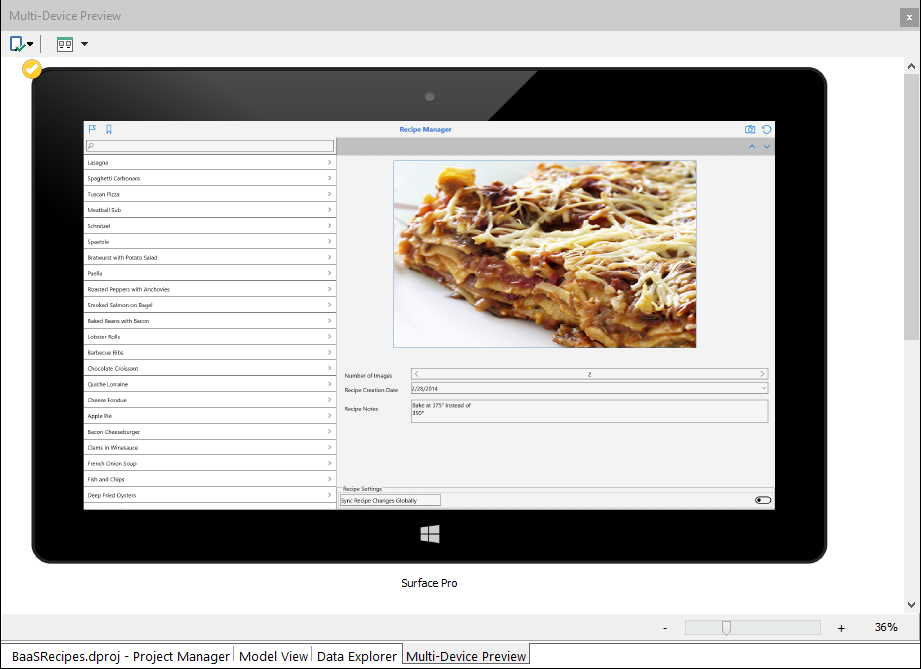
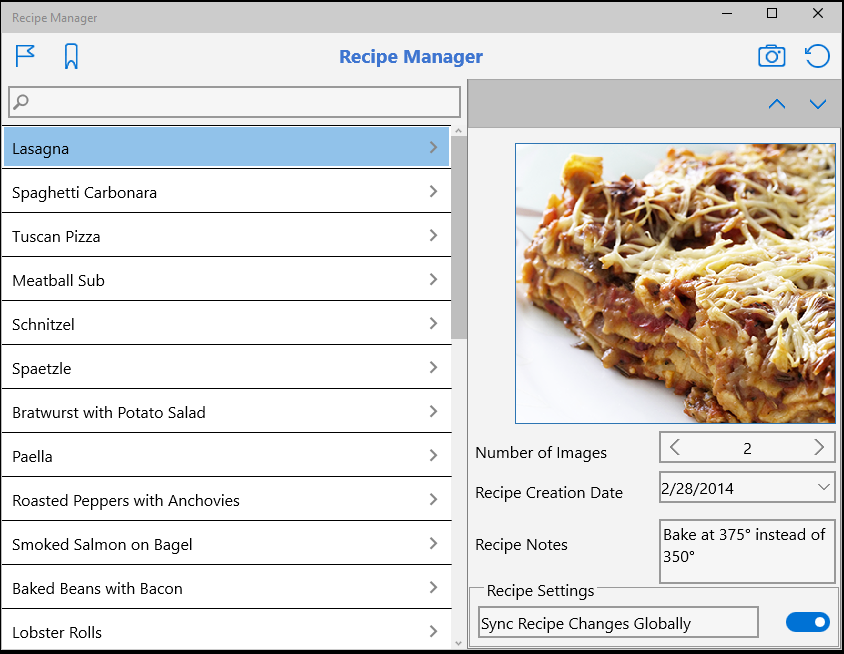
![]()
Below are the steps to add the Windows 10 FireMonkey style to your Delphi, C++Builder and RAD Studio XE8 applications.
1. With the Master view selected, add a TStyleBook component to your form
2. On the Master view, select Windows as the Master style from the toolbar drop-down menu and then load the Windows 10 style to the StyleBook. When working with custom styles, each view must have a style, including the Master view. Set the StyleBook property on the Form to StyleBook1.
3. Switch to each of your created Windows views (i.e. Surface Pro and Windows Desktop) and select the TStyleBook component on that view and load the custom Windows 10 style to the StyleBook.
4. If your application consists of multiple forms, you can set TStyleBook.UseStyleManager = True in each view in order to use the same custom styles for all other forms at runtime. If TStyleBook.UseStyleManager = True is set, then custom styles fully override system styles in all other forms (Form2, Form3 etc.) that are part of your application for that particular platform. If TStyleBook.UseStyleManager = False is set, then new forms (Form2, Form3 etc.) will use the default platform style and for customization, you must add TStyleBook to Form2’s "Master" view and load each custom style again for all created views of the additional forms that are part of your application.